Considering that this tool is insanely useful, especially if you're trying to build up your blog and not bury it in obscurity, I'm surprised how "challenging" (as in there isn't a direct and straightforward How-To page that I can find within seconds of googling) it is to find the information needed.
So, I thought I'd go ahead and help my fellow Bloggers out :) Here goes!
1. Go to Google's Webmasters site
Here's a nifty link for you: https://www.google.com/webmasters/#?modal_active=noneAnd once there, click Search Console.
 |
| Click on image to enlarge |
2. Adding a New Property
Then, once you're in, click Add a Property. |
| Click on image to enlarge |
Copy and paste the URL of your blog into the input box and then click Add.
 |
| Click on image to enlarge |
3. Getting the HTML Tag
Now, this is the tricky part. Since you're using Blogger or Blogspot, you can't use the recommended method of uploading a HTML verification file to your blog. It's not a question of how to upload this Webmaster HTML file to your Blogger or Blogspot... instead, you get to skip this step altogether!So, what you should do is to choose Alternate Methods, select HTML tag, and copy the code provided.
 |
| Click on image to enlarge |
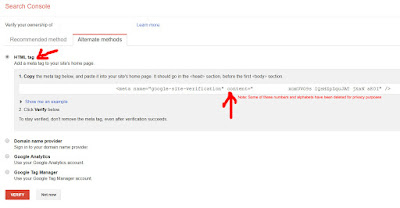 |
| Click on image to enlarge |
4. Adding the HTML Tag to Your Blogger/Blogspot
Simply head over to your Theme, and click Edit HTML. |
| Click on image to enlarge |
Find the "<Head>" code - it should be on Line 4 as shown in the image below.
 |
| Click on image to enlarge |
Paste the code you've copied behind the "<Head>" code.
Click Save Theme and you're done!
5. Verifying Your Page
Head back to the Webmasters page and click Verify |
| Click on image to enlarge |
6. Waiting for Google to Gather the Data
It will take Google's web-crawlers awhile to gather enough data to populate your Webmaster with details, but basically, you just need to wait until you get your data :) |
| Click on image to enlarge |
If you like this guide, please be sure to follow me on my blog (naturally), and if you're super awesome, you can also check out my Facebook page - both links are on the right side-bar... you might need to scroll a bit to find them.
Also, if you have questions or even guide requests, you can use the comment box below to ask. I usually reply pretty quickly. Note that I'm not a pro - all of these I've learned by doing it myself along with some oftentimes extensive googling.
No comments:
Post a Comment